“How old is my iPhone?” – A usual question arises in the mind of many iPhone users.
If you are the one juggling around to find your iPhone age, don’t stress up your mind. Just keep on reading this article, and follow a few simple steps to determine your iPhone age.
Knowing your iPhone age may be helpful in various situations, such as when you’re looking to buy a new iPhone so you can assume how much you would get in exchange for an old iPhone, right!
Or, the time when you need to sell your iPhone; or maybe some other details including purchase date, manufacturing date, warranty date, etc. You never know when you are going to need these details.
Additionally, in exceptional cases, let’s suppose for new users who just switched to an iPhone may find the Apple ecosystem a bit complex and quirky. No offence, but seriously people kind of Google these things to get the specific knowledge.
So, let’s dive in and let me help you out to know how old an iPhone is.
How to Check How Old is My iPhone?

To determine how old your iPhone is, you will always require the device serial number to determine the iPhone age. You can find your iPhone serial number either on back your device or inside the settings menu.
An iPhone’s serial number is not just a random number allotted to your device. Besides, it tells general details including where the specific iPhone manufactured, in which factory, what is the device config, and so on.
You can find your iPhone serial number inside the Setting-> General-> About-> Serial Number.
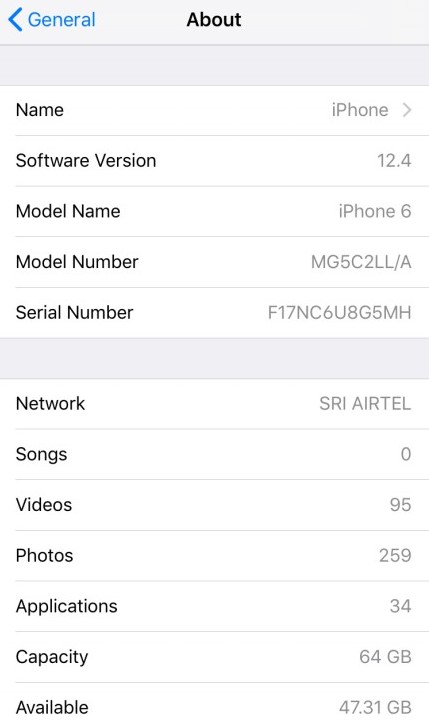
Use Apple “Check Coverage” Page
Through this method, you can identify the age of your iPhone device by using Apple’s ‘Check Coverage’ webpage. This webpage is the subdomain of Apple to help its users so they can examine their iPhone details. You simple need your Serial Number to identify details for your iPhone too.
Step 1: Check for your iPhone Serial Number through settings in your device
Step 2: Go to the Check Coverage webpage and enter your iPhone Serial Number
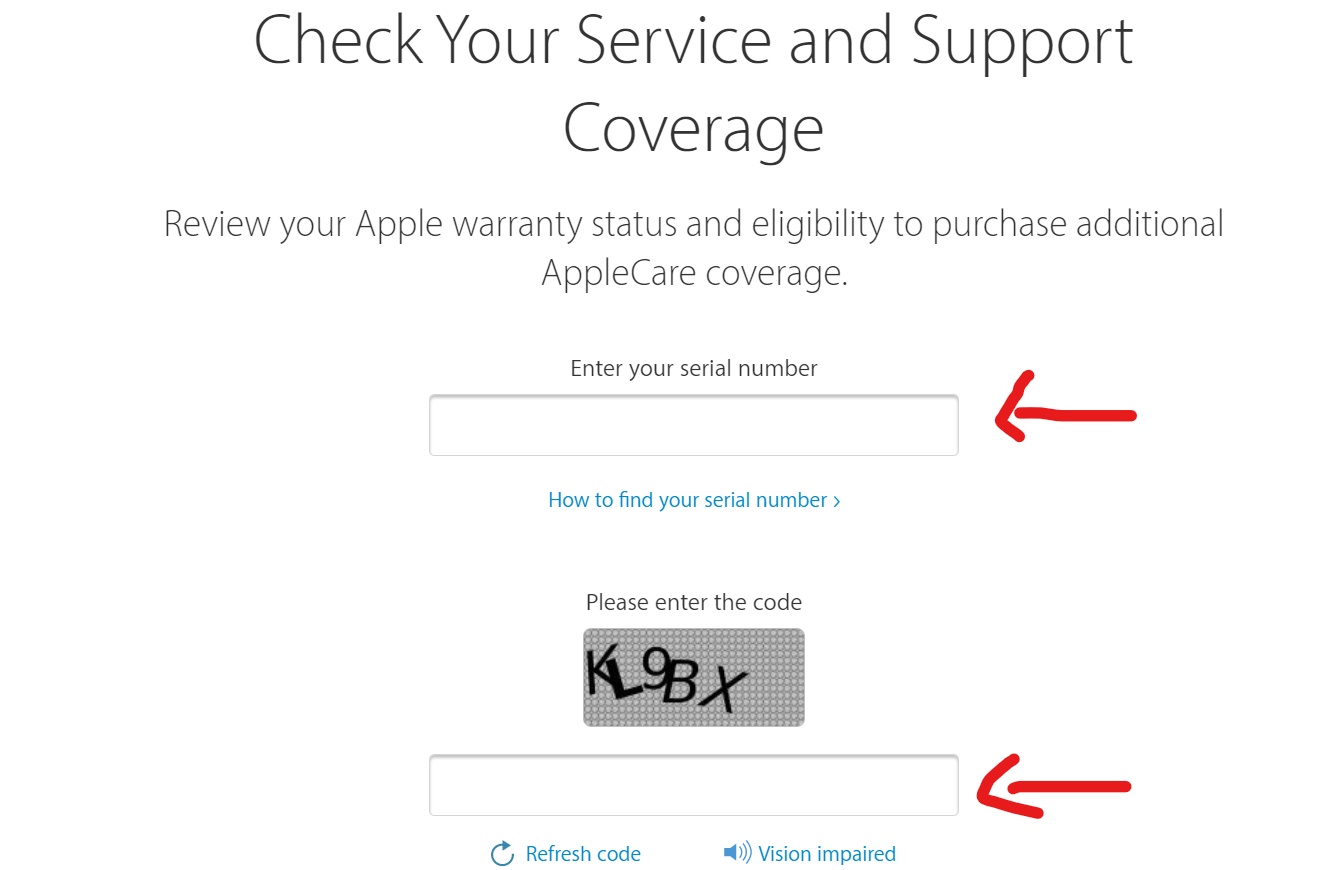
Step 3: Enter the code as displayed on the screen and hit the ‘Continue’ button
After hitting the ‘Continue’ button, you will be redirected to a new webpage where you will find your iPhone details, such as the support and warranty period. Through the warranty period and the date of expiry displayed, you can quickly determine the age of your iPhone.
However, Apple always offers one year of warranty to its devices from the purchase date. So, you can quickly identify – ‘How old is my iPhone?’
If there’s any other query related, do let us know in the comment box below.
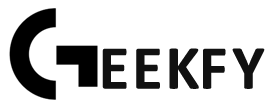

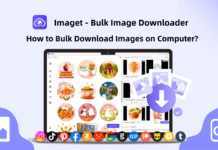

![Best DP for Girls [Stylish Facebook & WhatsApp Profile Pictures] 2023 DP for Girls](https://geekyfy.com/wp-content/uploads/2019/06/Best-DP-for-Girls-218x150.jpeg)

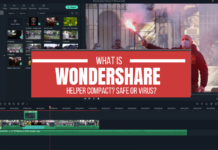
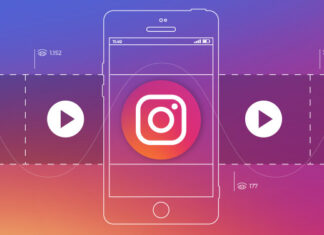


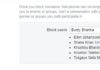


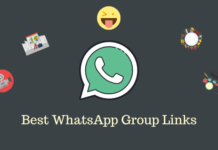



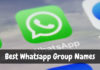



Not sure what you meant to say on your post but this post does not answer the question on how to find the age of the phone.
This doesn’t work, there are no dates displayed. It just says it’s expired.
Just learned the same for myself. Useless.
this guy has stolen my website article and the pictures and there is no credits for me. this is full copyright issue.
please mention your website.
Comments are closed.