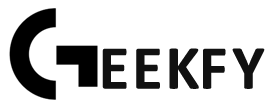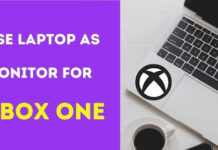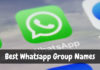Want to stream Nintendo Switch without the capture card?
Well, this question has dragged you here to our page, and we have something surprising for you!
Nintendo Switch was released back in early 2017, which has gained popularity among game players for streaming gameplays and communicating with the audience. It comes with a great number of titles (like Super Smash Bros, Mario Kart, Animal Crossing), increasing viewers’ interest on platforms like Twitch, YouTube, and Facebook Gaming.
Unlike PS4 and Xbox, Nintendo Switch does not come equipped for streaming directly on platforms. Instead, a Capture Card is required for streaming and connecting gameplay online. However, investing in a capture card is not for everyone, as it requires a good investment between $60 to $200, depending upon gamers’ preference.
Here’s a catch!
You can use the Nintendo Switch for streaming without a capture card in different ways:
- Stream Nintendo Switch using Xbox One
- Stream Nintendo Switch through Streamlabs Application
Note:
Streaming Nintendo Switch with a capture card is the most effortless way, as it offers a portable hybrid console that is highly functional. However, people have found alternative pathways that are working.
So let’s get started!
How to Stream Nintendo Switch Without Capture Card?

Undoubtedly, streaming without a capture card won’t be of that quality as with the right equipment. But for those who want to learn using video tutorials and reach the right audience, these alternative ways are very useful to go.
#1 Method | Stream Nintendo Switch using Xbox One
If you already have an Xbox one, you’re fortunate to start streaming without a capture card. And if not, again you to invest in purchasing a one.
Requirements:
- An Xbox One
- A PC with suitable config (Intel Core i5-4670 processor or its AMD equivalent), 8GB RAM, and Windows 7 or later.)
- Streaming software
- Reliable internet connectivity
The simplified way to set up perfect picture quality is to connect the switch to the Xbox dock (with a monitor) to a PC that runs the Xbox program and then to either OBS or Streamlabs that are Twitch-enabled.
The Process:
Follow the below-given steps to start streaming online without the use of a capture card.
Step 1 | Dock your Nintendo Switch to its base
Step 2 | Connect the dock to the computer/laptop using an HDMI cable
Step 3 | Now, connect the Xbox One to the monitor
Step 4 | Turn on the Nintendo Switch and launch the OneGuide on Xbox One
Step 5 | Use an ethernet cable to connect your PC with the Xbox One
Connecting to the internet using wifi can also work, but it is preferred to use an ethernet cable. Also, make sure all your devices are connected to the same router for somewhat better quality.
Step 6 | Download the Xbox app on your PC
Search the app for your Xbox console that shows your Nintendo Switch.
Step 7 | Install OBS on your computer and run it. Configure OBS to grab the window or game or display the Xbox App.
You can now stream the move to streaming sites online and go live like a conventional PC game booted.
#2 Method | Stream Nintendo Switch through Streamlabs Application
Streamlabs is one of the most commonly used tools for streaming and broadcast in gaming. Under the support of Streamlabs, you can quickly edit and handle chats, viewers, and donations.
The best part!
Streamlabs is a free and convenient tool available on Android and iOS, making it the best possible alternative for streaming without using a capture card. In addition, with only a few quick taps, you can go live on streaming sites such as Twitch, YouTube, and Facebook.
The Process:
Step 1 | Download Streamlabs application on your device
Step 2 | After installation is complete, launch the application and log in to any of the streaming sites
Don’t forget to enable your microphone and camera!
Step 3 | Now, you will be redirected to select widgets; choose from the following and click the ‘Next’ button
Widgets that you have selected will showcase on display during the gameplay.
Step 4 | Align widgets on the screen as per your preference
You can also add texts and designs to your screen.
Step 5 | Return to the Home screen and select ‘Alert Profiles’
Step 6 | Now, press ‘Broadcast’ to select Preferences
Make sure the output resolution is set at 720p. You have 30fps calibrated for the projected frame time and 2500p for the peak Video bitrate.
Step 7 | On a stand, set the Nintendo Switch and on a tripod the handset
Turn off self-highlight and optimize it using Streamlabs. Then zoom in or out of the screen of your phone according to your tastes.
Step 8 | Now, click the ‘red’ button below the screen to start streaming.
The Final Takedown!
The Nintendo Switch is one of the smartest and advanced functionality handheld game consoles on the market today. Live streaming brings entertainment to another dimension in your favorite game.
Streaming Nintendo Switch using a capture card is more straightforward and saves the gameplay as well. But you’d need Xbox One if you’d like to stream without the catch card. This article has provided you with two different ways: one using Xbox One and another using Streamlabs application.
Cheers to Gaming!