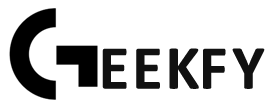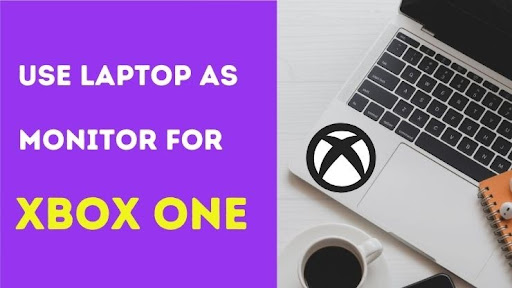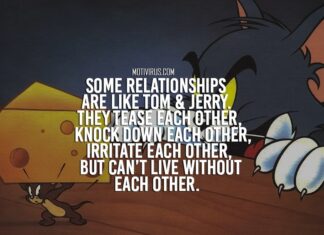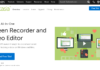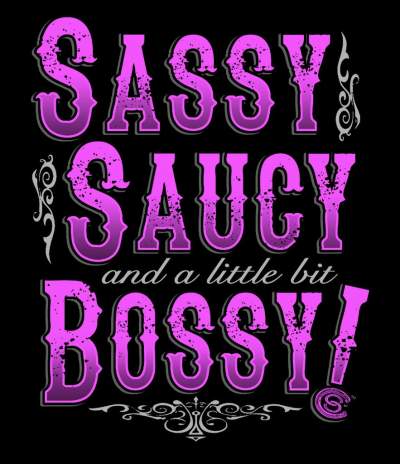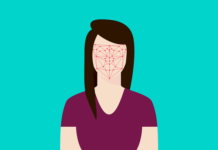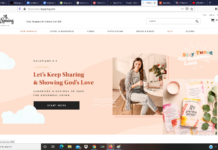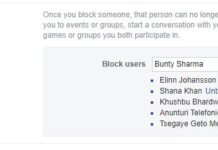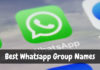Do you want to know how to use Laptop as a Monitor for Xbox One? If so, you’ve just landed on the right post! In this article, I’ll explain how to use a laptop as a monitor for Xbox One to get the most exposure for gaming. Well, if you were searching laptop here is the guide you can learn according to budget range of best gaming laptop under 1000 USD.
For casual or competitive gamers, a large LCD or TV screen is usually the best choice, but Xbox One has the ability to use a laptop as a monitor for Xbox. You either don’t use your TV because it is occupied by family members and friends, or you want nothing more than your Xbox and a laptop display.
Therefore, today, I’m going to explain in detail how you can use your laptop as a monitor for the Xbox One. After reading this article, you will be able to connect your Xbox to your laptop easily.
Without further ado, let’s get started!
How To Use Laptop As Monitor For Xbox One
The following are two methods that describe how to connect your Xbox One to your laptop via HDMI cable and wirelessly.
Method 1: Connect Your Xbox One to Your Laptop through HDMI Cable
To connect the Xbox One to the laptop screen, you will need to do several things. Below are the things you’ll need.
- The Xbox One.
- A laptop with an HDMI input connection that is working.
- A quality HDMI cable.
It’s very important to know the difference between HDMI input and HDMI output. Here, I will briefly explain each one.
HDMI Input vs. HDMI Output
When it comes to audio and video transmission, HDMI is considered a standard connection for high-end gaming consoles and PCs. HDMI helps to deliver high-quality video and sound.
HDMI Input: HDMI inputs are often found on digital televisions and home theater systems. These devices are designed to connect to an HDMI cable and transmit both video and audio. These gadgets include Blu-ray players, gaming consoles, and A / V receivers.
HDMI Output: An HDMI output creates connections between HDMI inputs and digital devices, opening up audio and video signals. This section collects and processes information. As an example, the Blu-ray player can be connected to HDMI devices via HDMI output via HD / A / V receiver or directly to the TV using HDMI input.
Here is the step by step process to connect your Xbox One to the laptop using an HDMI cable:
- First of all, close all games and programs in the background on Xbox One, and turn it off.
- Then plug the HDMI cord into the Xbox One port after detecting the HDMI input and output.
- Now plug the other one into your laptop’s HDMI port.
- And then power on your Xbox One.
- After turning your Xbox One on, wait a few seconds until the console and your laptop recognize the video signal or give you a notification.
- If there is no connection notification, select the correct video source in the display settings.
So, that’s it. Now you should see your Xbox One UI on your laptop. By selecting the original laptop video source, you can quickly restore your screen.
Method 2: Connect Your Xbox One to Your Laptop Through Xbox App Wirelessly
In cases you don’t have an HDMI cable or your laptop doesn’t have the right port then Wi-Fi is a good alternative. You will need the following things: You will need the following things:
- Wireless or ethernet connection
- PC or laptop running Windows 10
- Xbox One
Here is the step by step process to connect your Xbox One to the laptop using the Xbox App Wirelessly:
- First of all, launch the Xbox App on your laptop.
- Then, log in to the Xbox account.
- In the left-hand sidebar of your Xbox App dashboard, click the “Connection” icon above the “Settings” Icon.
- To connect your laptop to your Xbox One console, click the “Xbox One” device.
- Next, click on the “Stream” button beside “Test streaming” and “More.”
- Afterward, when you are prompted to attach your controller to your laptop or console, click “Continue”.
Now you can use your laptop screen as your primary monitor to record, stream, and play just like with a television. You can also use this method with any computer running Windows 10.
Conclusion
So, these are the 2 methods on how to use your laptop as a monitor for Xbox One and I hope you find this post very helpful.
By using the above method, you can connect your laptop to Xbox One via HDMI cable. However, if you do not want to add any wires to your setup, you can still connect to the Xbox One, and it will establish a wireless connection.