In this article, you will get to know where to find files received via Bluetooth in windows 10. It’s not a big deal if you don’t know where to access or locate Bluetooth files in Windows 10, and we are here to help you out.
First of all, always remember whenever you transfer or save files via the internet or Bluetooth, Windows will always prompt the ‘Save as‘ option. Obviously, you know that! But just for a proper understanding that Windows always asks you where to save received files on the computer.
Besides, what people do many times in a hurry, they just hit the ‘enter’ button continuously to skip the process and immediately transfer files. And by default, Windows save all Bluetooth received data in a hidden folder of computers’ C drive.
Where do Bluetooth files go in Windows 10?
So, people who are not using this ‘Save as’ option after that juggle on their PC and tries to locate where do Bluetooth files go in their Windows 10. So, without wasting much time, just simply follow these steps:
![]() Step 1 | Open ‘This Pc’ or ‘My Desktop.’
Step 1 | Open ‘This Pc’ or ‘My Desktop.’
Step 2 | Click on your Drive C or ‘OS (C)’ in newer versions
Step 3 | Go to the ‘Users’ option and open the folder
Step 4 | Find your Windows Admin Name or look for the primary user like, in my case, ‘Dell’ is the primary user here. Open your main user folder
Step 5 | Now you will find the ‘AppData’ option click on it
Step 6 | Inside AppData open up ‘Local’ folder
Step 7 | Now you will find a ‘Temp’ folder where you can locate received Bluetooth files
That’s it! Now you can quickly identify where are Bluetooth received files saved in Windows 10 laptops.
Apart from it, a Microsoft agent on their official forums page says – “If you can still remember the name of those photos or files, you can utilize Windows Search by pressing Windows key + S and typing the file names. You can also search the files by using File Explorer.”
So, these were some simple steps to know where do Bluetooth files go in Windows 10. if there’s any other related query, please let us know in the comment box below.
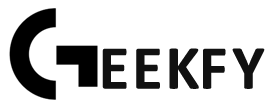
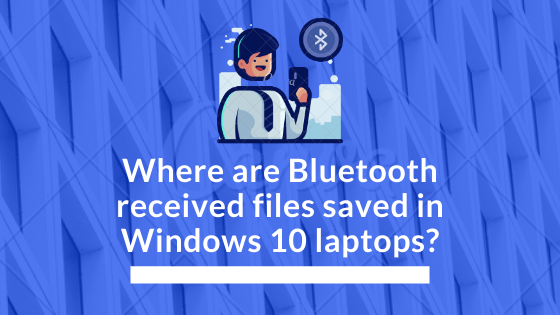




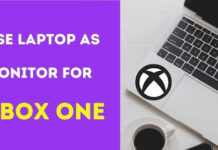



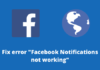
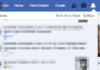

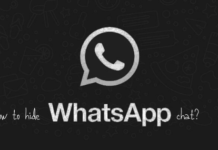





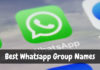


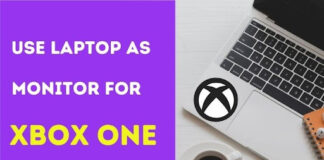
bluetooth
Comments are closed.