No matter if you have deleted the Facebook post accidently or deliberately removed all your content from the Facebook profile page during the clean-up. It is possible you may regret doing it and want to undelete something, which is already gone.
Unluckily, whenever any posts get deleted from your Facebook social network, it is not just removed from your app or device, but even from Facebook servers. Fortunately, there are a few strategies used for recovering the deleted Facebook posts. Let us check them out in the article below:
How to Recover Deleted Posts on Facebook
Step 1
Sign in to the Facebook account from your computer. Click on “Notifications” on upper-left side of your page. Check out the notifications panel and see if any Facebook post notifications include text of your wall post.

Step 2
Log in to your email account that you use for operating Facebook. Then type “Facebook your account’s search bar and search for your email on Facebook. Continue reading emails for the wall post notifications – and then Facebook will emails you that somebody posted on the wall; it includes text that he posted.
Step 3
Sign in to your Facebook on the smartphone application. Open the profile & scroll through the wall posts. On a few versions of the smartphone apps, deleted wall posts still can be visible, although they aren’t on your Facebook profile anymore.
A tip here: If you want for the data recovery on Facebook including the deleted messages, photos, or attachments, FoneDog iOS Facebook Recovery is recommended.
How to Find the Deleted Facebook Posts?
Whether you have deleted one message or whole conversation thread in your Facebook Messenger, content deletion is totally permanent and will not be undone. But, while messages might be deleted from your side of conversation, it is possible they are available to other people who have participated in your Facebook chat.
Because of the loophole, you may actually recover your Facebook Messenger posts that you have deleted by asking the person to copy & paste the images and text in the new email or message. You may ask them for sending you the screenshot image of your chat’s contents.
Key Takeaways
- Ensure Facebook sends you the message whenever any replies get submitted to your Facebook Wall posts so that you will recover it later. Click on “Account” menu in upper right-hand side, click on “Account Settings” in the list & click on “Notifications” link at its left side. Then scroll down to your Wall Comments title & click on the boxes close to “Comments on story on Wall” & “Comments after you over the Wall story” for activating email notification function.
- Get in a habit of downloading the Facebook information so that you will access the data, which includes erased Facebook Wall posts, if you want it. Click on “Account” menu, and select “Account Settings” & click on “Download copy” option for generating download procedure.
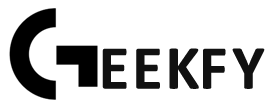

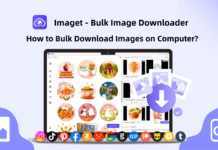

![Best DP for Girls [Stylish Facebook & WhatsApp Profile Pictures] 2023 DP for Girls](https://geekyfy.com/wp-content/uploads/2019/06/Best-DP-for-Girls-218x150.jpeg)

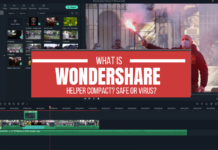
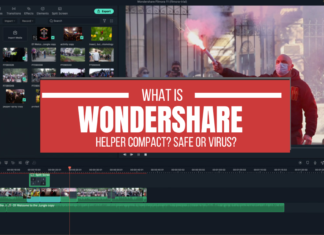


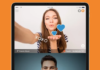
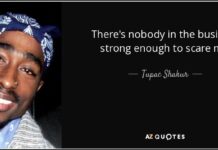


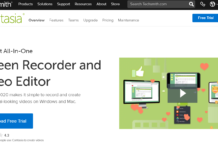



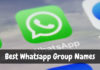


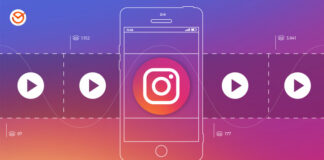
i want to find a story i posted on Facebook and i may have deleted-is there any way to do this?
Comments are closed.