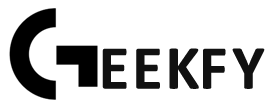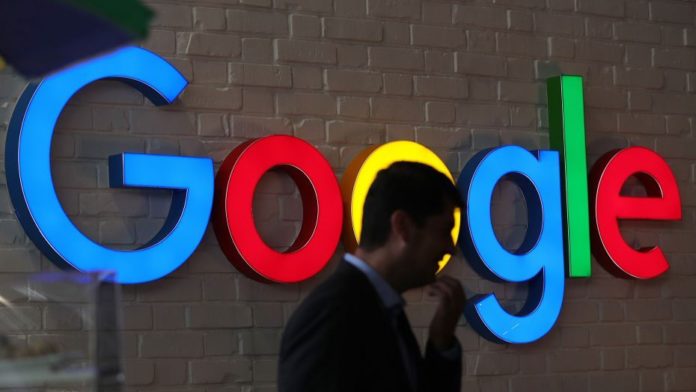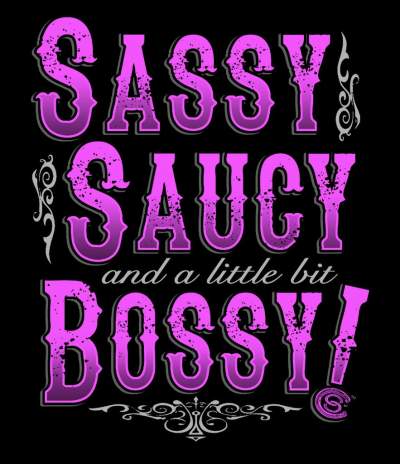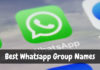Google’s assistant is now supporting so many apps that make life even easier. Google Assistant has a new feature of creating a shopping list on-the-go. This is a very handy option for people who are always busy to find time for creating a shopping list. Say, as you take vegetables out of the refrigerator, and feel that it’s about to finish, you can add the vegetable requirement in your shopping list just by giving the command to Google Assistant, “Hey Google, add veggies to my shopping list”.
Google Assistant will obey your command and add the item to your shopping list. Earlier, Google keeps – A note-making App, was used to do the job for you. But back in 2017, Google has limited the use of shopping lists by quitting the integration of Google keep with Google Assistant and add the feature to Google Express which is just like Amazon shopping app.
Google is now taking a U-turn and is adding back Google keep to Google Assistant. This time it is improved and revamped with new features. Now you can make your shopping list from multiple apps like Google Keep, AnyList, and apps like AnyDo. Besides the shopping list, you can make any list you want such as a list of gifts, guests, etc. And the best thing is you can see these lists on Google smart displays too. You just need to ask for it.
Actually, Google Assistant’s integration with Google Express was a total mess. Google Express was not as featured as Google Keep. Google Keep can reorder items in your shopping list with the drag and drop feature, share shopping lists with others, enable voice recordings, adding images, and set time-based reminders.
All these features were missing in the Google Express shopping list. On the other hand, Google Express’s shopping list automatically adds search links next to all the items. These links intended to stimulate the users to shop from Google Express shopping and shipping service.
The scenes are now totally changed as the user’s convenience was taken away. In order to set up the new feature, Google says, imply connect the Assistant with the app you use to create notes or lists.
Select the “Services” tab in your Google Assistant settings and then choose your preferred provider name from the “Notes and Lists” section.” To get to the Google Assistant settings, you have to open the Google (Search) app, tap on the “More” tab at the bottom, then “Settings,” then “Google Assistant,” then the “Services” tab, and from there Google says you should see the “Notes and Lists” section. If you are still not able to see the option of ‘Notes and Lists’ instead of ‘Shopping List’, you need to upgrade it. The rollout is still underway.